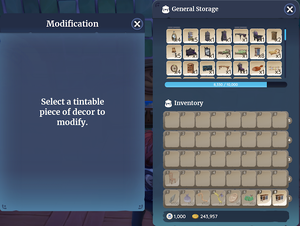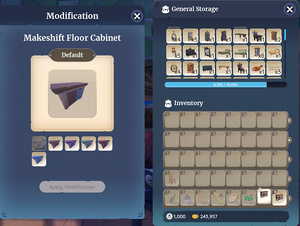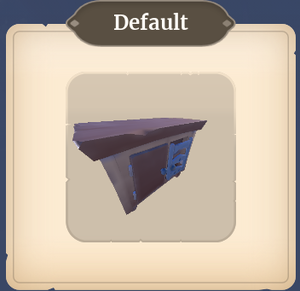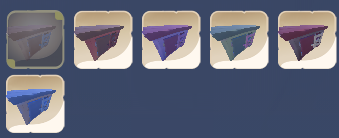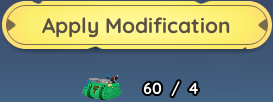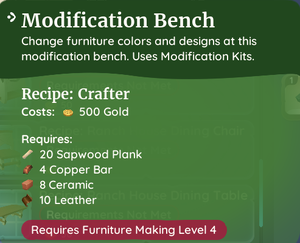Modifizierung
Das Aussehen einiger Anpassungsgegenstände in Palia kann über Modifikationen verändert werden.
Möbel anpassen
Die meisten Anpassungsgegenstände gehören zu einem Möbelset, jedes Set hat ein spezifisches Farbschema, das Standardaussehen des Sets. An einer ![]() Modifikationsbank können Spieler*innen das Standardaussehen für 1-5
Modifikationsbank können Spieler*innen das Standardaussehen für 1-5 ![]() Modifikationskits, abhängig von der Größe des anzupassenden Möbelstücks. Gegenstände können beliebig oft modifiziert werden, die Kosten bleiben konstant, eine Rückkehr zum Standardaussehen ist kostenlos.
Modifikationskits, abhängig von der Größe des anzupassenden Möbelstücks. Gegenstände können beliebig oft modifiziert werden, die Kosten bleiben konstant, eine Rückkehr zum Standardaussehen ist kostenlos.
Eine Modifikationsbank erhalten
Sobald du Stufe 4 im Tischlern erreicht hast, kannst du das Rezept für die Modifikationsbank für ![]() 500 Gold Gold in Tishs Tischlergildenladen kaufen. [1] Spieler*innen können mit Tish interagieren, um über oder auf den Gildenladen zuzugreifen.
500 Gold Gold in Tishs Tischlergildenladen kaufen. [1] Spieler*innen können mit Tish interagieren, um über oder auf den Gildenladen zuzugreifen.
Herstellungsvoraussetzungen
Folgende Gegenstände werden benötigt, um eine Modifikationsbank herzustellen:
 20 Splintholz-Brett
20 Splintholz-Brett 3 Kupferbarren
3 Kupferbarren 6 Keramik
6 Keramik 6 Leder
6 Leder
Möbelmodifikations-Sets kaufen
Möbel-Modifikationssets können im Materialladen für ![]() 100 Gold gekauft werden. Der Materialladen ist die Kasse hinten im Möbelladen im Kilima-Dorf, er kann jederzeit besucht werden.
100 Gold gekauft werden. Der Materialladen ist die Kasse hinten im Möbelladen im Kilima-Dorf, er kann jederzeit besucht werden.
Die Modifikationsbank verwenden
In order for the Player to use the Modification Bench, it must first be place somewhere on the Player's Housing Plot. Once placed, the Player can interact with the bench using the key (or on Switch) to access the Modification Interface. The Player's General Storage of customization items and Inventory will also be visible. Items that are greyed out indicate that those items are not eligible for modification. Selecting an eligible item, either in the inventory or general storage will load it into the Modification Interface. The Player can then select one of the color options and if the required number of modification kits is present in the Player's inventory, they can apply the new color to that item.
Modifikationsmenü
The Modification Interface, when first accessed from the Modification Bench, will simply state "Select a tintable piece of decor to modify." Once an eligible item is selected the interface will change to allow the Player to preview the item in the available color options, select a specific color option to apply and apply the color to the item. The Modification Interface can be broken down into the following components:
Vorschaufenster
| Once an eligible item is selected, the name of the item will appear at the top of the interface and the item model will be visible in the Preview Window. This window allows the Player to see how an item will look if a chosen color were to be applied to it. The Player can rotate the model of the furniture piece and zoom in/out to better see how each color variation affects the item at any angle. Be aware that due to model lighting/shading the previewed colors may differ slightly to how the item will look after a new color has been applied and then placed on the Player's housing plot. For more accurate representation of color variations, it is recommended that the Player visit the page of the item to preview in-game modification images of the item with the colors already applied. |
Farboptionen
Below the Preview Window are the currently available Color Options which are (from left to right): Default, Autumn, Berry, Calathea, Classic and Shore. These color options can be applied to eligible furniture items and will alter the color of certain features of the items in accordance with that color option's color palette. If a previously modified item is selected, the color option that is already applied to that item will be greyed-out.
|
Modifikation anwenden
| At the bottom of the interface is the Apply Modification button. If a color option has been selected, the number of required modification kits will be indicated just below the button (Default will have no cost listed), otherwise the button will be greyed-out. |
| Palia-Wiki | |
|---|---|
| Einwohner*innen | |
| Fertigkeiten | |
| Gegenstände | Sammelgegenstände • Insekten • Fische • Tiere • Pflanzen • Möbel • Outfits • Schatztruhen • Pakete • Materialien • Gerichte • Questgegenstände |
| Orte | |
| Spielmechaniken | |
| Premium-Shop | |