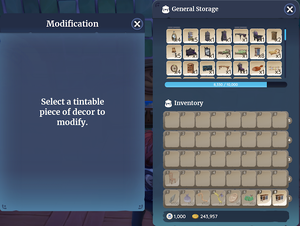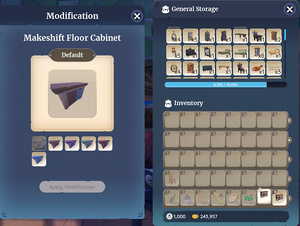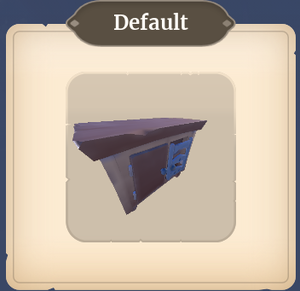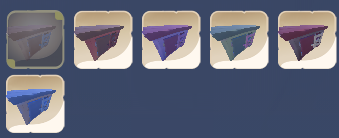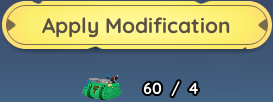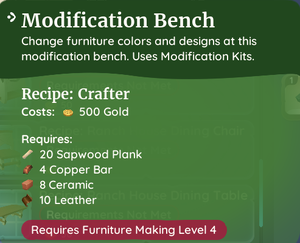Modification
Modification is a process in Palia by which some Customization items can have their appearance changed.
How to Modify Furniture
Most customization items belong to a Furniture Set and each set has a specific color palette assigned to it, also known as its Default appearance. Using a ![]() Modification Bench, the Player can alter the Default appearance of eligible items at a cost of 1-5
Modification Bench, the Player can alter the Default appearance of eligible items at a cost of 1-5 ![]() Furniture Modification Kits, depending on the size of the piece of furniture being modified. An item can be re-modified any number of times, at the same cost of kits, or the Player can revert the item to its Default appearance for free.
Furniture Modification Kits, depending on the size of the piece of furniture being modified. An item can be re-modified any number of times, at the same cost of kits, or the Player can revert the item to its Default appearance for free.
How to Obtain a Modification Bench
Once the Player has reached level 4 Furniture Making, the recipe for the Modification Bench becomes available for purchase at Tish's Furniture Making Guild Store, for ![]() 500 gold. [1] The Player can interact with Tish to access the guild store, using / .
500 gold. [1] The Player can interact with Tish to access the guild store, using / .
Crafting Requirements
The following ingredients are required to craft a single Modification Bench:
 20 Sapwood Plank
20 Sapwood Plank 4 Copper Bar
4 Copper Bar 8 Ceramic
8 Ceramic 10 Leather
10 Leather
Where to Buy Furniture Modification Kits
Furniture Modification Kits can be purchased at the Material Store register for ![]() 100 gold each. This register is located at the back of the Furniture Store in Kilima Village and can be accessed at any time.
100 gold each. This register is located at the back of the Furniture Store in Kilima Village and can be accessed at any time.
How to Use the Modification Bench
In order for the Player to use the Modification Bench, it must first be place somewhere on the Player's Housing Plot. Once placed, the Player can interact with the bench using the key (or on Switch) to access the Modification Interface. The Player's General Storage of customization items and Inventory will also be visible. Items that are greyed out indicate that those items are not eligible for modification. Selecting an eligible item, either in the inventory or general storage will load it into the Modification Interface. The Player can then select one of the color options and if the required number of modification kits is present in the Player's inventory, they can apply the new color to that item.
Modification Interface
The Modification Interface, when first accessed from the Modification Bench, will simply state "Select a tintable piece of decor to modify." Once an eligible item is selected the interface will change to allow the Player to preview the item in the available color options, select a specific color option to apply and apply the color to the item. The Modification Interface can be broken down into the following components:
Preview Window
| Once an eligible item is selected, the name of the item will appear at the top of the interface and the item model will be visible in the Preview Window. This window allows the Player to see how an item will look if a chosen color were to be applied to it. The Player can rotate the model of the furniture piece and zoom in/out to better see how each color variation affects the item at any angle. Be aware that due to model lighting/shading the previewed colors may differ slightly to how the item will look after a new color has been applied and then placed on the Player's housing plot. For more accurate representation of color variations, it is recommended that the Player visit the page of the item to preview in-game modification images of the item with the colors already applied. |
Color Options
Below the Preview Window are the currently available Color Options which are (from left to right): Default, Autumn, Berry, Calathea, Classic and Shore. These color options can be applied to eligible furniture items and will alter the color of certain features of the items in accordance with that color option's color palette. If a previously modified item is selected, the color option that is already applied to that item will be greyed-out.
|
Apply Modification
| At the bottom of the interface is the Apply Modification button. If a color option has been selected, the number of required modification kits will be indicated just below the button (Default will have no cost listed), otherwise the button will be greyed-out. |
| Navigation | |
|---|---|
| Villagers | |
| Skills | |
| Items | Gatherables • Bugs • Fish • Creatures • Crops • Furniture • Outfits • Treasure Chests • Bundles • Materials • Dishes • Quest Items |
| Locations | |
| Game Mechanics | The Player • Game Controls • Player Menu • Inventory • Tools • Currency • Focus • Quests • Accomplishments • Social Panel • Housing Plot • Crafters • Gifting • Friendship • Romance • Emotes |