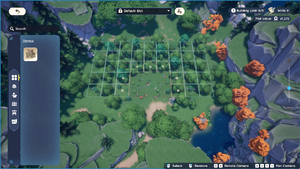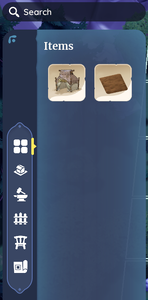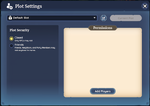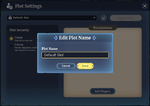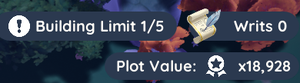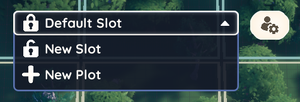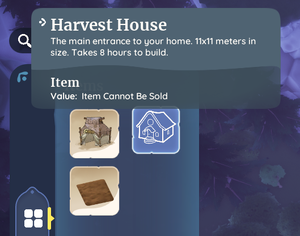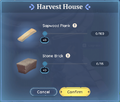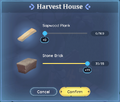Housing Plot
The Housing Plot is an instanced area of Palia that can be personalized by The Player with housing structures, crafting facilities, and other customization items.
The Player will gain access to the Housing Plot as part of the ![]() Welcome to Palia introductory quest.
Welcome to Palia introductory quest.
Getting There
It is accessed in Kilima Valley by entering the gate that is located northeast of Kilima Village, up the hill on a path leading to a small nook in the mountains. It can also be accessed in Bahari Bay by entering the gate that is located next to The Outskirts Fast Travel board.
Alternatively, the Player can use the Return Home feature, located in the upper-right corner of the world map ( / ). This feature has a 30-minute cool-down.
Another way to return to the Housing Plot is through one of the Fast Travel stations.
Housing Plot Map
While on the Housing Plot, the Player can also use the / key to view the overall map of the housing plot layout.
Housing Plot Menu
The player can access the Housing Plot Interface using: /
The interface can be broken down into the following elements:
Interface Controls
Inventory
| On the left side of the interface is a sortable and searchable inventory of available items that can be placed on the plot.
The inventory tabs are broken down into 6 categories:
|
Housing Slot Selector And Plot Settings
Building Limit, Writs Counter and Plot Value
|
In the upper-right corner of the interface is the Building Limit, Writs Counter, and Plot Value.
|
The Building Limit tracks the number of Housing Add-ons the Player currently has on their plot(s), the Writs Counter indicates the number of writs the Player currently has in their possession, and the Plot Value displays a fluctuating estimate which depends on what items the Player has currently placed on the active plot. |
Default Plot
This first plot of land is considered the Default Plot. There are two distinct areas of the plot: the building zone and the area outside of the building zone. The editable area designated by a grid as the building zone can be made visible by either using / to view the Housing Menu - a bird's eye view of the plot - or by using the key to enter the grid-view placement mode. The building zone is the area of the plot that the Player can personalize. Initially only a small portion of this zone is unlocked, but the Player can purchase Writs from City Hall to gradually unlock more undeveloped land.
A number of features and items come standard with the default plot. While some of these can be affected by the Player, others are permanent fixtures.
Permanent Elements
These features and interactive items are standard to every plot. They are outside of the building zone and therefore cannot be moved to another location or removed from the plot.
- Gate - The gate leads to Kilima Valley and is used to exit the plot. Simply walk through the gate to leave the property.
- Visit Other Plots Board - Located right next to the entrance gate, this interactive board allows the Player to visit the Housing Plot of a friend or party member. The friend or party member must be on their plot in order for the Player to visit them. Likewise, in order for a friend or party member to visit the Player's plot, the Player must be present on the Player's plot.
- Mailbox - Situated near the entrance, The Player can use this interactive item to access mail sent from NPCs.
- Shipping Bin - Located next to the mailbox, this interactive item allows the Player to sell eligible items for in-game gold.
- Watering Hole - Just to the right of the entrance to the plot is a small pool of water surrounded by stones. Once the Player unlocks Gardening, this watering hole plays an important roll in keeping crops well hydrated
- Pond - In the southeast corner of the plot, just past the watering hole, there is a small pond. Once the Player unlocks Fishing, this pond is a convenient source of certain types of fish. Note: No fishing hot spots will spawn here.
- Mine - At the northern edge of the plot there is an abandoned mine with a gate that leads to Bahari Bay. Simply walk through the gate to leave the property.
Non-Permanent Elements
These features and items are standard to every Default Plot. They are mostly located inside the building zone and can be affected by the player.
- Customization Items - The Log Cabin Fence that surrounds some of the property can be picked up and/or moved by the Player. The same is true for the
 Generic Lightpost.
Generic Lightpost. - Debris - Any remaining debris that is not cleared out during the housing plot tutorial can be left or removed by the Player. Mining or Foraging debris (i.e. piles of lumber, the broken house sign, etc.) permanently removes it from the plot. These elements cannot be replaced once removed.
- Trees, Bushes and Ores - Only those trees, bushes and ores that are within the building zone can be mined or foraged. Please note that once any of these are mined or foraged, they will be permanently removed from the plot.
Housing Slots
Housing Slots represent different versions of the Player's Default Plot. After the Player has completed construction of their first ![]() Harvest House, another Housing Slot becomes available to the Player, free of charge.
Harvest House, another Housing Slot becomes available to the Player, free of charge.
Each new housing slot is a clean slate of the Default Plot. This allows the Player to design different layouts and freely switch between them. Please note that any trees removed from the Default Plot will also be removed from subsequent versions of the plot. Similarly, any undeveloped land unlocked with writs on the Default Plot is also unlocked on subsequent versions of the plot. Additional Housing Slots can be purchased for ![]() 50,000+ (Increasing by
50,000+ (Increasing by ![]() 25,000 each time).
25,000 each time).
Building A House
After unlocking the housing plot, further questing will assist the Player in acquiring more tools and skills with which to help them enhance and develop their property into a home. It is during one of these follow-up quests, that the Player will obtain a blueprint to construct their first Harvest House.
To utilize the Harvest House blueprint, use the / key to open the Housing Plot Interface. To the left is a listing of all currently available items the Player can place upon their Housing Plot. Blueprints appear as Sketch Icons. Simply left-click on the blueprint and drag it to a location on the housing plot that is empty and within an unlocked area of the building zone. The Player may need to clear away elements on the plot in order to make room for the building they are attempting to construct. Once placed, a construction site will appear. The Player must then interact with the construction site board to contribute the full amount of required materials to begin construction.
The Harvest House requires 8 real-time hours to complete construction, and the following materials:
 100 Sapwood Plank
100 Sapwood Plank 35 Stone Brick
35 Stone Brick
Making A House A Home
Through questing, exploring, crafting, shopping, and more, the Player can acquire a plethora of items to customize and further improve the value of their home, including:
There is a cap of 3000 items that can be placed in one Housing Plot.
Related
Quests
- Welcome to Palia
- Learning the Ropes
- Spiffy it Up
- House, Sweet House
- Brick by Brick
- Plank by Plank
- Happy Housewarming
Accomplishments
Gallery
Update History
- Added direct access to Bahari Bay
- The limit for total placeable items has been raised: 2,000 → 3,000
- The Housing Plot Map became available (M key), allowing a general view of the site.
| Navigation | |
|---|---|
| Villagers | |
| Skills | |
| Items | Gatherables • Bugs • Fish • Creatures • Crops • Furniture • List of Outfits • Treasure Chests • Bundles • Materials • Dishes • Quest Items |
| Locations | |
| Game Mechanics | The Player • Game Controls • Player Menu • Inventory • Tools • Currency • Focus • Quests • Accomplishments • Social Panel • Housing Plot • Crafters • Gifting • Friendship • Romance • Emotes |