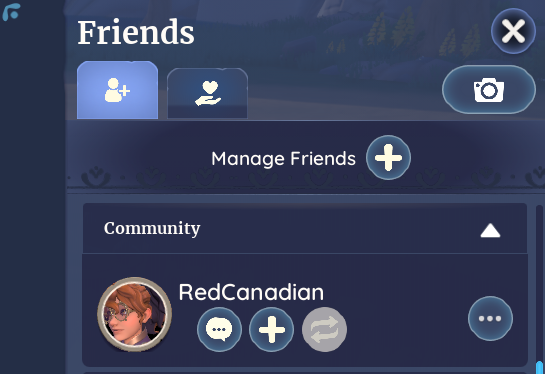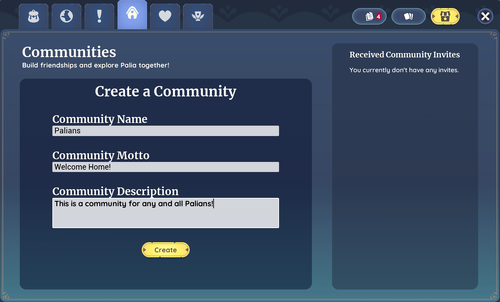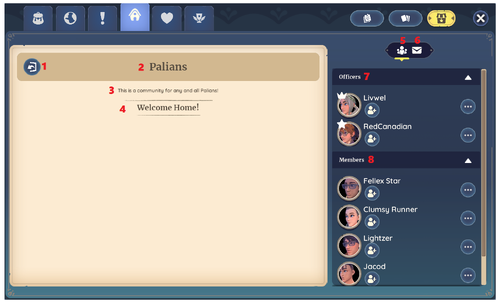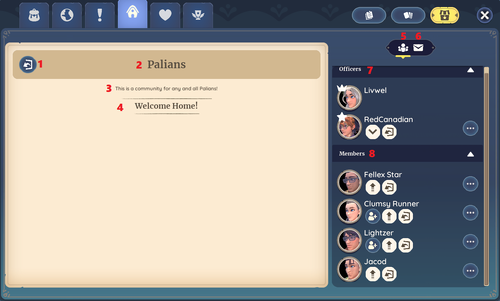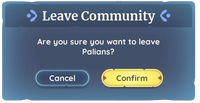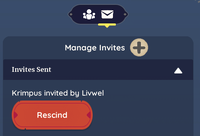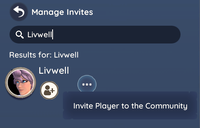Communities
Communities are a mechanic in Palia.
Being a part of a community has multiple benefits, like consistent group communication with the same people on a daily basis, additional support in times of need, and an increased sense of belonging.
The Player can be a part of only one community, so choosing the right group and/or creating a community with the right information is key.
Features of a Community
Community Member List
Community Chat
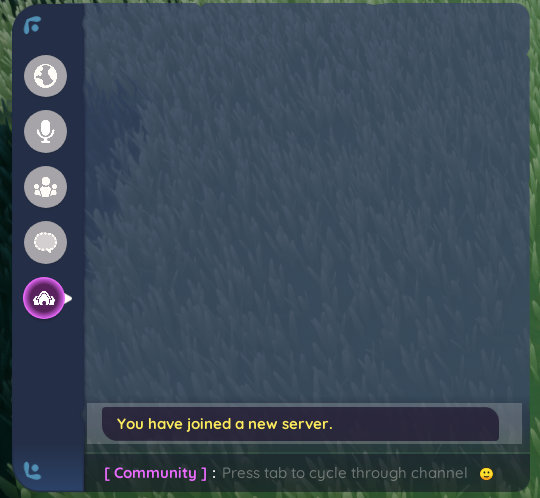
|
There is a Community text channel where you can exclusively communicate with all Community members, regardless of which server they are on. |
Community Requests
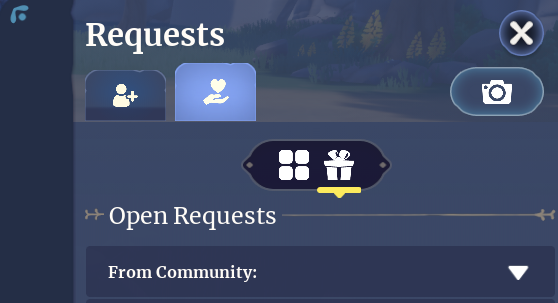
|
There is a specific dropdown on the Requests tab that shows all open requests from members of your community.
Note: If you are friends with a community member, their requests will ONLY show up in the "From Friends" section, NOT the "From Community" section. |
Joining a Community
To join a Community, an Officer from said community will have to send you a Community Invite. Your Community Invites are visible via the Social Panel.
Creating a Community
To create a Community, you must not already be a member of an existing community. To create your own Community, navigate to the Community tab in the player menu. Here, you will be able to add a Name, Motto, and Description.
User Interface
Community Member Menu
The numbers match the labeled items on the image to the right.
1 - Leave Community
- Clicking this button means that you will leave your community.
2 - Community Name
- The name of the community.
3 - Community Description
- The community description.
4 - Community Motto
- The community motto.
5 - Members
- The Members tab. Here you can view all Officers and all Members.
6 - Invites
- The Invites tab. Here you can view all outgoing community invites. Only Officers can send community invite requests.
7 - Officers
- The Officers dropdown shows all community members who either an owner or an admin, denoted by two symbols:
- Crown: Owner
- Star: Admin / Officer
- The Officers dropdown shows all community members who either an owner or an admin, denoted by two symbols:
- The
 Add Friend button will send the player a friend request.
Add Friend button will send the player a friend request.
- The
8 - Members
- The Members dropdown shows all community members who are not owners or admins.
- The
 Add Friend button will send the player a friend request.
Add Friend button will send the player a friend request.
- The
Community Owner Menu
The numbers match the labeled items on the image to the right.
1 - Leave Community
- Clicking this button means that you will leave your community. If you are the only Officer in the community, the community will be permanently deleted.
2 - Community Name
- The name of the community.
3 - Community Description
- The community description.
4 - Community Motto
- The community motto.
5 - Members
- The Members tab. Here you can view all Officers and all Members.
6 - Invites
- The Invites tab. Here you can view all outgoing community invites. Additionally, Officers can manage and rescind invites as well as invite players to the community.
- Only players who have not accepted a community invite will be able to have their invites removed by clicking the Rescind button.
- Clicking the Manage Invites button will allow Community owners to search for players and invite them to the community.
- Note: You will not be able to invite players who are already part of another community.
7 - Officers
- The Officers dropdown shows all community members who are either an owner or an admin, denoted by two symbols:
- Crown: Owner
- Star: Admin / Officer
- The Officers dropdown shows all community members who are either an owner or an admin, denoted by two symbols:
- The
 Demote Player from Officer button next to Officers other than the community owner will allow for Officers to have their admin status revoked and moved to the Members section of the community.
Demote Player from Officer button next to Officers other than the community owner will allow for Officers to have their admin status revoked and moved to the Members section of the community.
- The
- The
 Kick Player from the Community button will remove the officer from the community. They will be able to be sent a new community invite later if desired.
Kick Player from the Community button will remove the officer from the community. They will be able to be sent a new community invite later if desired.
- The
- Clicking the
 triple dots next to an Officer will allow you to then Transfer Ownership of the community to them, removing you as the owner and making you an Officer instead.
triple dots next to an Officer will allow you to then Transfer Ownership of the community to them, removing you as the owner and making you an Officer instead.
- Clicking the
8 - Members
- The Members dropdown shows all community members who are not owners or admins.
- The
 Promote Player to Officer button will move an existing member from the Members section of the community to the Officers section, granting them admin privileges.
Promote Player to Officer button will move an existing member from the Members section of the community to the Officers section, granting them admin privileges.
- The
- The
 Kick Player from the Community button will remove the player from the community. They will be able to be sent a new community invite later if desired.
Kick Player from the Community button will remove the player from the community. They will be able to be sent a new community invite later if desired.
- The
- The
 Add Friend button will send the player a friend request.
Add Friend button will send the player a friend request.
- The
Trivia
- At the moment, the current number of community members that can be in a community is capped at 25. This is likely to match the server limit with the same number.
Update History
Build Dev Update August 2023: No?
- On The Horizon
- Community Progression, Activities, and more
| Navigation | |
|---|---|
| Villagers | |
| Skills | |
| Items | Gatherables • Bugs • Fish • Creatures • Crops • Furniture • Outfits • Treasure Chests • Bundles • Materials • Dishes • Quest Items |
| Locations | |
| Game Mechanics | The Player • Game Controls • Player Menu • Inventory • Tools • Currency • Focus • Quests • Accomplishments • Social Panel • Housing Plot • Crafters • Gifting • Friendship • Romance • Emotes |