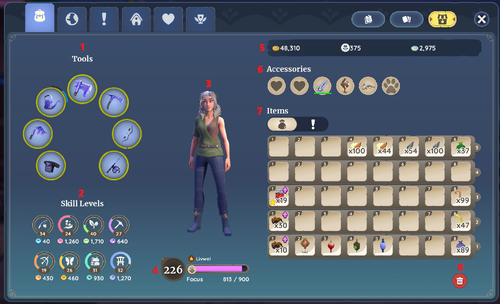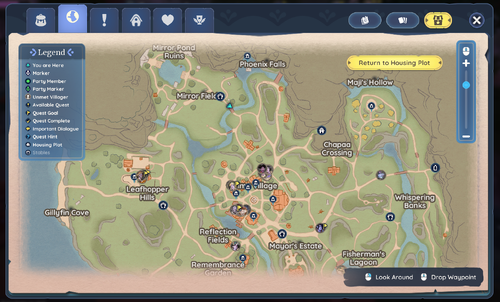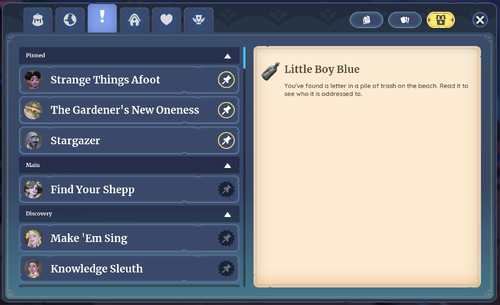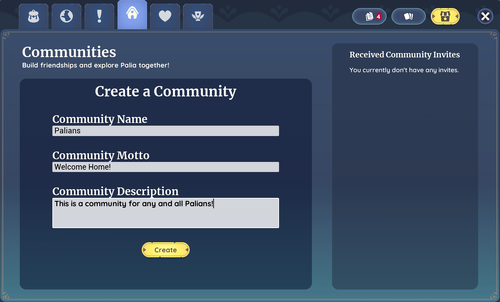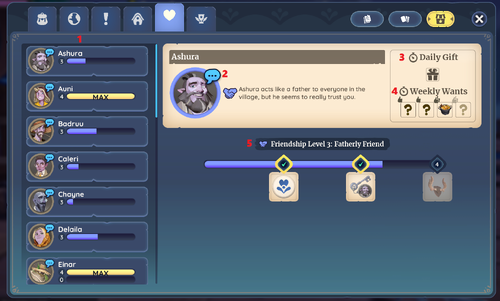Player Menu/fr
The Player Menu is a menu in Palia. The Player Menu has multiple tabs including Inventory, Map, Quests, community, Relationships, and Accomplishments. Additionally, News, Collections, and the Premium Store can be accessed from here.
Inventaire
The Inventory tab shows important information such as tools, levels, currencies, and items.
This tab can be quickly accessed by pressing / on PC, and by pressing , navigating to "Inventory", then on Nintendo Switch.
1 - Outils
- The Tools section shows all of the tools that the player has, as well as their durability statuses. Additionally, tools can be dragged and drop to change their locations on the tool wheel.
- Pour plus d'informations, voir Outils.
2 - Skill Levels
- The Skill Levels section shows each of the eight skills in Palia. Each skill is represented by an icon surrounded by a wheel, which shows the current level progress, the current skill level, and the number of Skill Medals that you have per each skill. These Skill Medals can be redeemed at various guild stores for items such as furniture items, recipes, and equipment.
- Pour plus d'informations, voir Compétences.
3 - Character Preview
- Here, you can see your character's avatar.
4 - Level & Focus
- Here, you can see your overall skill level, represented by the large number on the left. This number is calculated by adding up each of the skill levels.
- Next, you can see your player name as well as your personality type. There are four different signs that can appear here:
 Air,
Air,  Terre,
Terre,  Feu, and
Feu, and  Eau. Your specific sign is correlated to which personality type you most resonate with when selecting specific dialogue choices.
Eau. Your specific sign is correlated to which personality type you most resonate with when selecting specific dialogue choices.
- Next, you can see your player name as well as your personality type. There are four different signs that can appear here:
- Below your player name is your Focus bar. You can see what your current focus level is, as well as the maximum possible focus.
- Pour plus d'informations, voir Concentration.
5 - Currencies
- Pour plus d'informations, voir Or.
- The
 icon shows how much renown you currently have. You can earn renown by levelling up, developing relationships with villagers, completing quests, and completing accomplishments. This number is capped at 1,000.
icon shows how much renown you currently have. You can earn renown by levelling up, developing relationships with villagers, completing quests, and completing accomplishments. This number is capped at 1,000.
- The
- Pour plus d'informations, voir Renommée.
- The
 icon shows how many Palia Coins you currently have. You can earn Palia Coins by purchasing them from the Currency Store using real money.
icon shows how many Palia Coins you currently have. You can earn Palia Coins by purchasing them from the Currency Store using real money.
- The
- Pour plus d'informations, voir Pièces de Palia.
6 - Accessoires
- The Accessories section shows your currently equipped accessories such as fishing attachments, gliders, and pets.
- Pour plus d'informations, voir Accessoires.
7 - Objets
- The Items section shows the current contents of your Backpack, Ammo Pouch and Quest Pouch.
- Pour plus d'informations, voir Inventaire.
9 - Trash
- The
 Trash Button allows for items to be dragged and dropped to it to be permanently deleted.
Trash Button allows for items to be dragged and dropped to it to be permanently deleted.
- The
Carte
The Map tab shows the map of the current area that you are in.
This tab can be quickly accessed by pressing on PC, and on Nintendo Switch.
Quêtes
The Quests tab shows all of your quests. You can select one of your quests to display more information in the right hand panel, including the quest description, current objectives, and rewards.
This tab can be accessed by pressing , navigating to "Quests", then on Nintendo Switch.
1 - Pinned Quests
- The Pinned dropdown shows all of your pinned quests.
- Pinning a quest allows for it to show up on your in game screen without having to open the quest menu for information. You can have up to three pinned quests at once and you can change them out whenever desired.
- Pressing the
 button will unpin your quest, moving it to its respective dropdown.
button will unpin your quest, moving it to its respective dropdown.
- Pressing the
2 - Main Quests
- The Main dropdown shows all of your active main quests.
- Pressing the
 button will pin your quest, moving it to the Pinned dropdown.
button will pin your quest, moving it to the Pinned dropdown.
- Pressing the
3 - Discovery Quests
- The Discovery dropdown shows all of your active found item, friendship, and romance quests.
- Pressing the
 button will pin your quest, moving it to the Pinned dropdown.
button will pin your quest, moving it to the Pinned dropdown.
- Pressing the
4 - Completed Quests
- The Completed dropdown shows all of your completed quests.
Communauté
The Community tab shows your current community. If you are not currently a member of a community, you will be able to create one here as well as see community invites.
Relations
The Relationships tab shows the Player's current friendship and relationship status with each Villager.
This tab can be accessed by pressing , navigating to "Relationships", then on Nintendo Switch.
1 - List of Villagers and Relationship Overview
- Here, you can see a quick overview of your Friendship and Romance levels with each villager, as well as if you have chatted with them today.
- The
 icon next to a villager indicates that you have not yet chatted with them today.
icon next to a villager indicates that you have not yet chatted with them today.
- The
- A blue bar next to a villager indicates the friendship level, a pink bar indicates the romance level, and a yellow bar means that it is maxxed out.
2 - Villager Card
- A more detailed view of the villager. A description indicating how the villager feels about you is located here.
3 - Daily Gift
- This box indicates whether the player has given the villager a gift that day. Once they've received a gift, the box displays a green check. Daily gifts reset every real world day, at 4:00 AM UTC.
4 - Weekly Wants
- These four boxes show the weekly wants the villager has requested. The boxes display question mark icons until the player has discovered their wants through conversations with them or their friends, after which they are replaced by icons of the requested item. The first want can always be discovered every week, while the following three are faded out until you've increased their friendship level. The thumbs up icons in the upper left corner of each box indicate whether the requests are likes or loves: one thumbs up for like, double thumbs up for love. After giving them a requested item, the matching icon will be marked with a green check. Weekly Wants reset Monday at 4:00 AM UTC.
5 - Progression
- Shows the current Friendship and Romance levels as well as their current progression. You can also see which rewards you will receive at each level.
Accomplishments
News
Collections
Magasin Premium
| Palia Wiki | |
|---|---|
| Villageois | |
| Compétences | |
| Objets | Gatherables • Insectes • Poisson • Créatures • Cultures • Meuble • Liste des tenues • Coffres au trésor • Paquets • Matériaux • Liste des Plats • Objets de quête |
| Emplacements | |
| Mécanismes de jeu | Le Joueur • Guide : Commandes du jeu • Player Menu • Inventaire • Outils • Devises • Concentration • Quêtes • Succès • Social Panel • Parcelle résidentielle • Ateliers • Cadeaux • Amitié • Romance • Émotes |